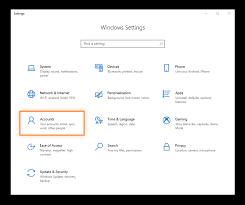In today’s digital age, ensuring the safety and well-being of our children online has become a paramount concern for parents. With the widespread use of smartphones, tablets, and computers, children have unprecedented access to the internet, which presents both opportunities and risks. Thankfully, parental control settings offer a solution to help parents monitor and manage their children’s online activities. In this step-by-step tutorial, we will explore how to set up effective parental controls on various devices, focusing particularly on iPad parental controls using parental-control.flashget.com/ipad-parental-controls.
Understanding the Importance of Parental Controls
Before delving into the tutorial, it’s essential to understand why parental controls are crucial. Parental controls empower parents to regulate their children’s online experiences, protecting them from inappropriate content, limiting screen time, and preventing excessive use of digital devices. By implementing effective parental control settings, parents can promote a safer and healthier online environment for their children.
Setting Up Parental Controls on iPad
- Accessing Settings: Begin by unlocking your iPad and navigating to the “Settings” app, which can usually be found on the home screen. Tap on the Settings icon to open the app.
- Selecting Screen Time: Within the Settings menu, locate and tap on “Screen Time.” This feature allows you to monitor and control the amount of time spent on the iPad, as well as set restrictions on specific apps and content.
- Enabling Screen Time: If you haven’t already set up Screen Time, you will be prompted to do so. Follow the on-screen instructions to enable Screen Time and set up a passcode. This passcode will be required to access or modify the Screen Time settings in the future, so make sure to choose a secure code.
- Setting Downtime: Downtime allows you to schedule periods when the iPad can only be used for essential functions, such as making phone calls or accessing educational apps. Tap on “Downtime” and select the desired start and end times for downtime restrictions.
- App Limits: With App Limits, you can set specific time limits for individual apps or categories of apps. Tap on “App Limits” and choose “Add Limit” to select the apps or categories you want to restrict and set the time limits accordingly.
- Content & Privacy Restrictions: To further customize parental controls, navigate back to the main Screen Time menu and select “Content & Privacy Restrictions.” Here, you can restrict access to explicit content, prevent changes to certain settings, and block specific websites.
- Enabling Restrictions: Tap on “Content & Privacy Restrictions” and toggle the switch to enable restrictions. You will be prompted to set a passcode for these restrictions, separate from the Screen Time passcode.
- Customizing Restrictions: Within the Content & Privacy Restrictions menu, you can customize various settings, such as blocking inappropriate content, restricting app installations and purchases, and managing privacy settings for apps and services.
- Adding Websites: To block or allow specific websites, scroll down to the “Allowed Websites Only” section and tap on “Add Website.” Enter the URL of the website you want to block or allow, and repeat this process for each additional website.
- Finalizing Settings: Once you have customized the parental control settings to your preferences, exit the Settings app to save your changes. Your iPad is now equipped with effective parental controls to safeguard your child’s online experience.
Conclusion
In an increasingly digital world, parental control settings play a vital role in protecting children from online risks and promoting responsible screen time habits. By following this step-by-step tutorial, parents can effectively set up parental controls on their child’s iPad using parental-control.flashget.com/ipad-parental-controls, ensuring a safer and more secure online environment. Remember to regularly review and update these settings as needed to adapt to your child’s evolving needs and interests. With proactive parental involvement and the right tools, we can empower our children to navigate the digital landscape safely and responsibly.
To learn how to set parental controls on ipad visit this website